Here’s a massive shortcut: click to download my Systems Templates directly into your Google Drive.
Below I’ll explain how to organize your procedures / systems / documentation.
I recommend you use Google Drive.
Create Master List of Procedures
To see one of these live, fully completed, download the Systems Templates mentioned above.
Your Master List of Procedures is “Grand Central Station” for all your procedures.
Once completed, it will look like this:
1. Start with Blank Google Sheet
Using Google Drive, create a new Google Sheet, which will open a blank, new spreadsheet.
Name it: R#001 – Master List of Procedures.
(this will make more sense later)
2. Create Two New Tabs
At bottom of spreadsheet, click the (+) button to create two new tabs.
Right-Click each tab and Re-name to:
- S# – Systems / Procedures
- R# – Reference
- T# – Templates
(Further down I’ll explain what S / R / T means. For now, just keep working.)
Your spreadsheet should now have three tabs and look like this:
As my company got bigger, we had more and more procedures. To manage it all, Sarah (my Assistant) added the concept of three tabs at the bottom. This allowed us to visually separate all documents into their respective categories and find procedures more quickly.
Like I said, you can skip all this work if you download my Systems Templates.
Labeling System
The first column, “A,” is where you’ll create all your procedure labels.
As you can see (in image above), every label is made up of two parts:
- Prefix: S#, R#, or T#
- Number: 001, 002, 003, etc…
S / R / T Prefix
I learned this method a few years ago (2011?) when I stumbled across an ebook called Source Control by David Walsh.
I’ve been using the method ever since – thanks David!
When you’re naming a new procedure, you’ll choose one of three prefixes:
- S: System or procedure explaining how to do accomplish something.
- E.g.) Infusionsoft – Send an Email Broadcast
- E.g.) Guidelines for Managing Tim’s Calendar
- R: Reference document you’ve archived for future reference (doesn’t explain how to do anything.
- E.g.) Metrics and Results – Jan 2015
- E.g.) Marketing Results from Webinar – Sept 2015
- Note: “R” is specifically for company-wide reference documents. Personal reference docs should probably go into your Evernote instead.
- T: Template docs go in here.
- E.g.) Design Brief for New Client Projects
- E.g.) Customer Service – Canned Responses
Separating the three types makes it much easier to find docs within your Master List of Procedures.
Labels
Your labels will be numbered sequentially. Start with 001 and work your way up over time. Very simple.
On the “S” tab:
- S#001
- S#002
- S#003
- (etc)
On the “R” tab:
- R#001
- R#002
- R#003
- (etc)
On the “T” tab:
- T#001
- T#002
- T#003
- (etc)
Link Labels to Procedure Documents
While helping the Ryan Levesque team get setup with procedures in their business (BTW, they’re stellar – check out Funnel Specialists), one of their VAs named James came up with this brilliant idea.
Here’s how you do it:
After you complete your Master List of Procedures, you’ll start writing the Procedures themselves. Some Procedures you’ll create with a Google Doc, others you’ll use a Google Sheet. (Doc or Sheet? Just depends on the situation – trust yourself, you’ll know what works best in each situation.)
STEP 1: In the Procedure itself (not the Master List of Procedures, but the Doc / Sheet where you’re writing the Procedure) copy the browser URL.
STEP 2: On your Master List of Procedures, select the Procedure’s label and link back to the Procedure URL. (Insert > Link)
Now your entire Master List is clickable, making it much quicker to go directly to your procedure!
Naming Procedures
A few tips for choosing the name (not the label) of the procedure.
This isn’t rocket science, but these guidelines will help:
TIP 1: Don’t use “Procedure For…”
It’s tempting to name each procedure,
- “How to…”
- “Procedure for…”
- “Template for…”
Don’t! If you do, ALL of your procedures will have the same starting words.
This becomes problematic if you ever need to search for procedures; the list of results would look like this:
TIP 2: Start with a verb
For example:
- Prepare Monthly Marketing Report
- Call Attendees Post-Event
- Close Down Store Each Night
TIP 3: If Using a Tool
If the procedure requires using a specific software or tool, consider using the tool name first. For example:
- WordPress – Publish a Blog Post
- Aweber – Send an Email Broadcast
- Infusionsoft – Refund a Purchase
This makes it easier to find your procedure from the main Google Drive search bar.
See what I mean?
Big Shortcut
I don’t mean to sound like a broken record, but save yourself a lot of work (and see the real-deal in action!) by downloading my Systems Templates directly into your Google Drive.
Questions?
I will do my best to answer questions in the comments below.
If you’d like to guarantee you’ll get your question answered, consider joining the Profit Factory “Builders’ Club“, a private, paid, online group where entrepreneurs meet to build systems, hire winning teams, and generally build their “Engine Room” so they can work more *on* their business, and less *in* it.
Onwards and Upwards,
Tim :)
P.S. It’s Mike Rhodes, world-class Adwords consultant (and co-author of The Ultimate Guide to Google Adwords, alongside Perry Marshall and Bryan Todd) who twisted my bloody arm until I put together the Systems Templates. We can all thank him for the clever idea and gentle (?) nudge for me to get them built.
Enjoy!
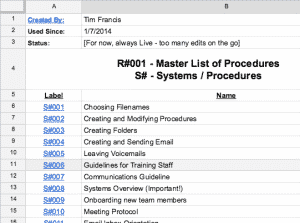
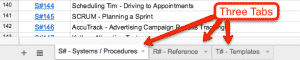
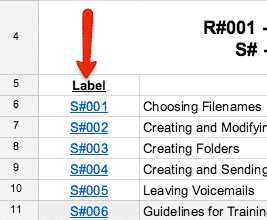
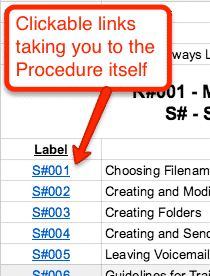
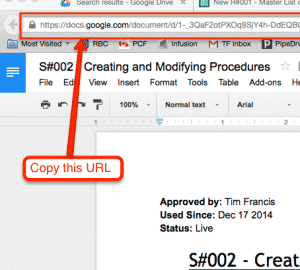
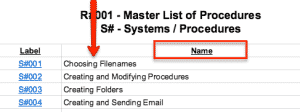
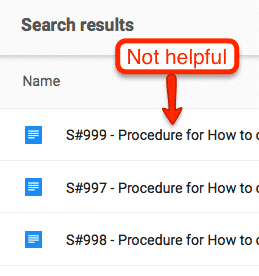
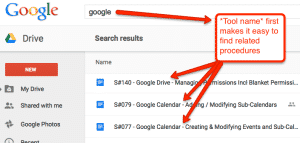
Right on time. Thanks for sharing!
Marcus, most welcome. Glad it’s been helpful :)
Fantastic work, Tim! We've created hundreds of procedures for our digital marketing agency using this system. We also incorporate David Finkel's (Maui Mastermind) taxonomy for each of the 5 areas of the business. Keep up the great work!
Hey Will! So happy to hear this blog post is so helpful for you and your team. Feel free to share the blog with other entrepreneurs so they can enjoy the same delight and success you’ve enjoyed. High fives!
Tim… You're the friggin' MAN!! I've heard you talk about this before but having it all spelled out WITH TEMPLATES is killer!! Thanks so much!!
Michael, love your energy! You’re most welcome :). Be sure to send your friends and fellow entrepreneurs to this post. I wish I would have had something like this years ago – woulda saved me years of heartache! Keep us posted with your successes.
Tim :)
Michael, love your energy! You’re most welcome :). Be sure to send your friends and fellow entrepreneurs to this post. I wish I would have had something like this years ago – woulda saved me years of heartache! Keep us posted with your successes.
Tim :)
Hey Will! So happy to hear this blog post is so helpful for you and your team. Feel free to share the blog with other entrepreneurs so they can enjoy the same delight and success you’ve enjoyed. High fives!
Marcus, most welcome. Glad it’s been helpful :)
How would you organize each document underneath the main master list? I can't see myself just generating procedure after procedure and dumping them all in 1 folder without any sorting… so under reference, system and template how would you organize the files?
and I mean the files themselves and not inside the main master list…
Hey Jody Grenier, if you've got a bigger business, you can sort the procedures into departments this way: 1000s are admin; 2000s are accounting and bookkeeping, 3000s are marketing, etc. So, for example, a procedure on sending an email broadcast with Infusionsoft would look like this: S#3001 – Infusionsoft – Send an Email Broadcast. Hope that helps!